First steps
WordPress installation
When you first access your website, you'll be redirected to the WordPress installation page.
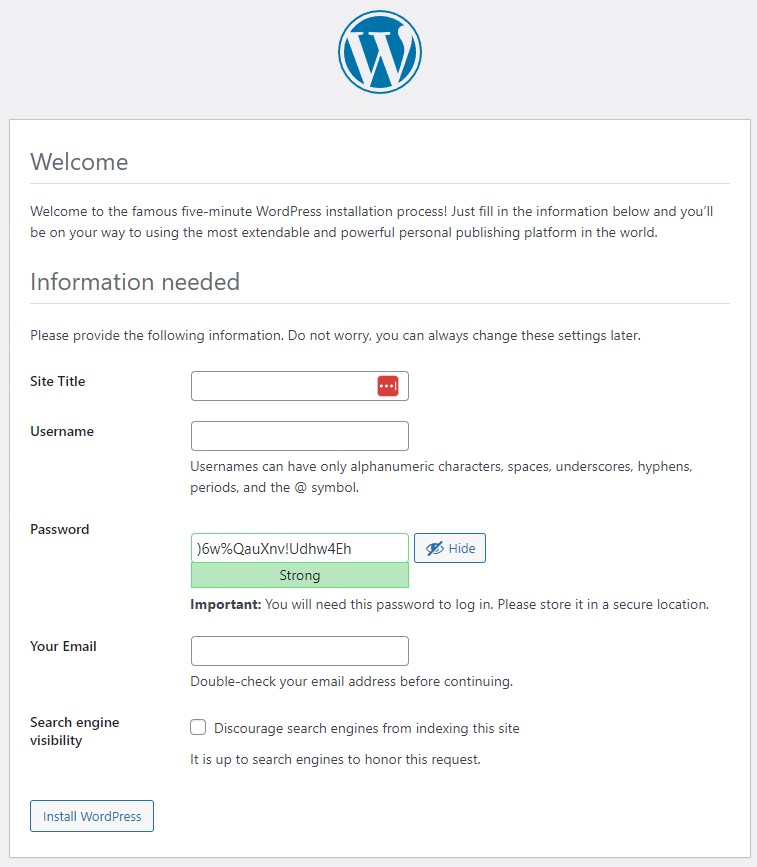
Enter your desired credentials to access the dashboard.
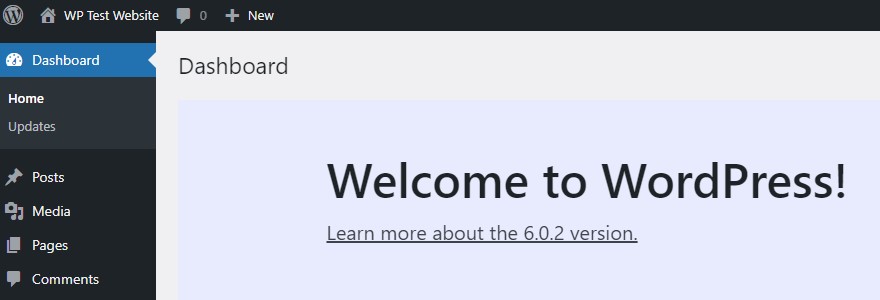
Create a child theme
In your terminal, initialize your child theme:
bash
mkdir wp/content/themes/mychildtheme
touch wp/content/themes/mychildtheme/style.css
touch wp/content/themes/mychildtheme/functions.phpThen open style.css and fill it with this header, modify to your needs:
css
/*
Theme Name: My Child Theme
Description: Theme for my Sword app
Author: John Doe
Author URI: http://example.com
Template: twentytwentytwo
Version: 1.0.0
License: GNU General Public License v2 or later
License URI: http://www.gnu.org/licenses/gpl-2.0.html
Text Domain: mychildtheme
*/IMPORTANT
Make sure the text domain is the same as the one in /config/packages/sword.yaml
yaml
sword:
child_theme_translation_domain: 'mychildtheme'Next thing to do is to connect your child theme to Symfony. Open functions.php and fill it with this content:
php
<?php
declare(strict_types=1);
use function Sword\SwordBundle\Helper\initialize_services;
initialize_services();Finally, go activate it in WordPress admin.
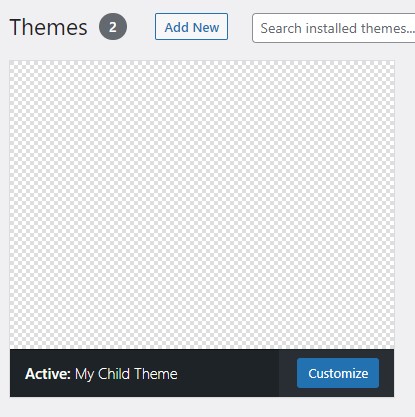
That's it. Your child theme is Symfony ready.